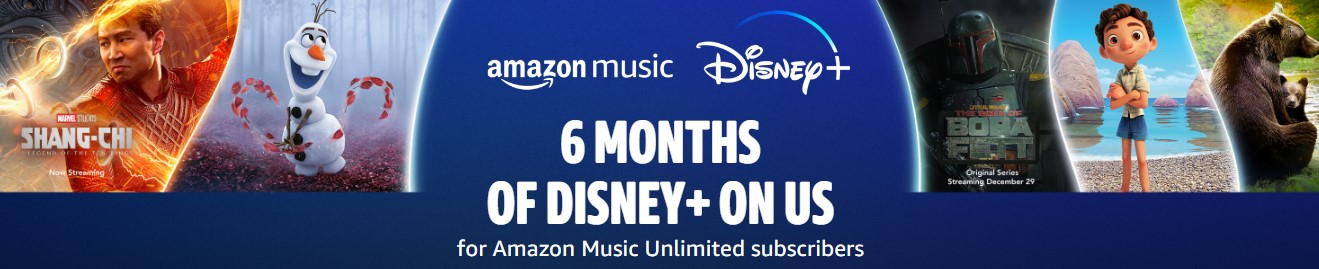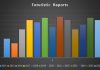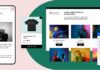In today’s data-driven landscape, Excel remains a cornerstone tool for countless professionals grappling with vast amounts of information. However, as datasets expand and complexities grow, manual data visualization can become a time-consuming bottleneck. Enter data visualization automation in Excel—an invaluable resource for streamlining workflows and extracting insights efficiently. In this blog, we’ll explore the tools and techniques that can revolutionize your data visualization game within the familiar confines of Excel.
Automation: The Key to Efficiency
Automation is the catalyst that propels data visualization to new heights of efficiency. Excel Automation repetitive tasks and leveraging advanced features, you can accelerate your analytical processes and focus on deriving insights rather than wrestling with data formatting. In Excel, several tools and techniques enable automation, empowering users to create dynamic and interactive visualizations with ease.
Excel Tools for Automation
1. PivotTables and PivotCharts
PivotTables are a dynamic means of summarizing and analyzing extensive datasets, offering unparalleled flexibility in data manipulation. When paired with PivotCharts, which dynamically update based on PivotTable changes, this duo becomes a potent force for interactive data exploration.
2. Excel Macros
Excel Macros empower users to automate repetitive tasks by recording and replaying sequences of actions. Whether it’s generating charts or formatting data, macros can significantly reduce manual intervention, freeing up time for higher-value analysis.
3. Power Query
Power Query simplifies the process of data extraction, transformation, and loading (ETL) within Excel. Its intuitive interface and robust capabilities enable users to connect to various data sources, perform transformations, and automate data refreshes seamlessly.
Techniques for Effective Automation
1. Template-Based Visualization
Standardize your visualization process by creating templates for common chart types and formatting options. By leveraging templates, you can expedite the creation of visualizations and ensure consistency across reports.
2. Dynamic Range Names
Utilize dynamic range names to automate chart data range adjustments based on changes to the underlying dataset. This ensures that your visualizations remain up-to-date without manual intervention.
3. Scheduled Data Refresh
Schedule automated data refreshes to keep your visualizations current with the latest data. Whether it’s daily, weekly, or monthly updates, automating data refreshes eliminates the need for manual data wrangling and ensures accuracy.
Data visualization automation in Excel offers a pathway to efficiency and insight amidst the deluge of data confronting modern businesses. Gineesoft Solutions is a leading provider of technology training and development solutions, specializing in Microsoft Excel. With a passion for empowering individuals and businesses with the skills they need to succeed, we’re committed to delivering high-quality courses that drive results.