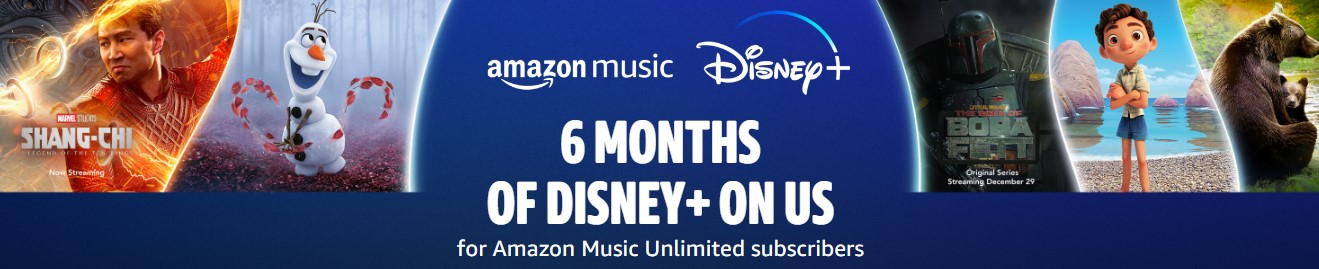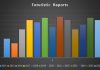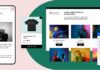Google Chrome is one of the leading web browsers as it is a Google product, which happens to be reasonably reliable and trusted by people. Not only is it leading, but it is also quite effective to use as it is user-friendly, fast, and provides various features to keep the users loyal. Amongst all other things that Google has to offer, it allows you to change the font color and style for its browser. This is more of a preferential choice but can personalize the web browser for you – as you would like it. In this blog, you will learn how to change font color browser results, bookmark bar font size, and change the overall font for this browser.
STEPS TO CHANGE FONT COLOR BROWSER RESULTS
Please follow the steps mentioned below to change font color browser results on your web browser.
- Open Google Chrome on your device.
- Open Stylist – Custom theme for any websites
(link:https://chrome.google.com/webstore/detail/stylish-custom-themes-for/fjnbnpbmkenffdnngjfgmeleoegfcffe)
- Next to the name should be a blue box with the text ‘Add To Chrome’ – click on it.
- Confirm by clicking on ‘Add Extension.’
- Right-click the extension logo that you will next to the URL to select options.
- Now, select Add New Style to customize it according to your preference.
- Click on Save after making all necessary changes.
STEPS TO CHANGE BOOKMARK BAR FONT SIZE
To change the Chrome bookmark bar font size on Windows 10, please follow the steps mentioned below.
- Open the settings on your desktop and then open Chrome
- Enter bookmarkseparators.com in the URL and press enter to launch the website
- Please scroll down and click on Try them now
- You can now change chrome bookmark bar font size, style, and icon using this extension
- Add it to Google Chrome, and you can experience a much more organized system
STEPS TO CHANGE FONT IN CHROME
To know how to change font in Chrome, please follow the steps mentioned below.
- Open Chrome on your desktop
- Click on the three vertical lines placed at the top-right corner of the browser to reveal a menu
- Click on Settings from the menu to open Chrome settings
- Please scroll down to find Customize fonts; you can find it under the Appearance heading
- The last step to how to change font in Chrome is to select the font you like
- You can change the size using the slider next to it as well
You have learned how to change the font in Chrome, font color for search results on Google Chrome, and bookmark bar font size in this blog. You can now personalize your Google Chrome as you’d like.